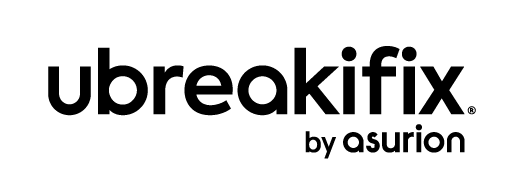You’ve got a work-from-home day lined up tomorrow. You remembered to bring your laptop home from the office—great. But the charger? Not so much. The battery still has some life, but there’s an important video call coming up and you’re already watching the percentage drop. You look around and spot an HDMI cable plugged into your TV. Could that work in a pinch?
It’s a common question, and one our experts at uBreakiFix® by Asurion hear all the time. We’re pros at solving frustrating tech problems—here’s what to know about using HDMI to charge a laptop, and what to try if your charger is MIA.
Can you charge a laptop through HDMI?
Technically, yes—though HDMI was designed for video and audio, not power. But with the right adapters and a bit of luck, it’s possible to get a minimal charge—especially on laptops with USB-C ports.
That said, it’s not recommended for daily use. Think of it as a just-enough-to-finish-that-email option.
Steps to try HDMI charging
So you’ve checked and your laptop either has an HDMI IN port or you’ve got the right adapter. Here’s what to do next to see if you can get it to charge.
1. Gather what you need
Start by collecting your essentials: an HDMI cable, your laptop, and a device that can serve as a power source. Make sure the HDMI cable is long enough to reach both ends comfortably. If your laptop doesn’t support HDMI IN, you’ll also need an HDMI to USB-C cable or adapter.
2. Plug into a power source
Find a device with an HDMI OUT port—such as a monitor, smart TV, or gaming console. Insert one end of the HDMI cable into that output port to begin the power connection.
3. Connect to your laptop
Next, insert the other end of the HDMI cable directly into your laptop’s HDMI IN port. If your device doesn’t have one, connect the HDMI to USB-C cable or adapter, then plug the adapter into your laptop’s USB-C charging port. Be sure everything is secure but don’t force the connection.
4. Check for signs of charging
Look for a charging symbol on your laptop’s battery icon. Many devices show a lightning bolt or power plug icon when receiving power. If nothing appears, try adjusting the connection or testing with another source.
Again, results are hit or miss. Don’t rely on this as a full replacement for your actual charger.
Why it’s risky to charge with HDMI
Before you MacGyver your power setup, know the trade-offs:
-
Most HDMI ports weren’t designed for power and can’t regulate it safely.
-
You could damage your laptop’s USB port or internal components.
-
You might overheat your adapter or device if you leave it connected too long.
Safer alternatives
If your laptop charger is missing or broken, here’s what to try instead:
-
A USB-C power bank. Try connecting the laptop to the charger using a two-sided USB-C cord.
-
A universal laptop charger with interchangeable tips. Before purchasing one, check its compatibility and voltage with your device to confirm it's a good fit.
-
A USB-C wall adapter that matches your laptop’s voltage requirements.
-
A certified replacement charger from the OEM.
When to ask for help
If your laptop won’t charge—even with the right adapter—the problem could be with your port, battery, or motherboard. And if you're relying on HDMI hacks often, it's time to get your system checked out.
Stop by your nearest uBreakiFix® by Asurion store for a free diagnostic. Our experts can figure out what’s wrong and recommend a smarter, safer solution.