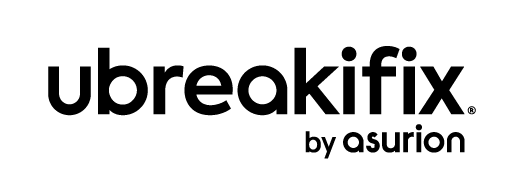You’re about to leave the house, your phone battery is at 9%, and you’ve got 15 minutes. Sound familiar? Whether you’re trying to top off before a night out or squeeze in a boost before a long commute, charging faster can make a big difference.
At uBreakiFix® by Asurion, our repair experts help people with battery issues every day—and we’ve got a few quick tips that can speed things up. Here’s how to get the most juice in the least amount of time.
1. Use a wall outlet—not a USB port
It might be convenient to charge your phone from your laptop or car, but those ports usually provide less power than a wall plug. If you want faster charging, plug into a proper wall outlet using the original or a certified fast charger.
2. Turn on airplane mode
Switching to airplane mode cuts off your cellular, Wi-Fi, and Bluetooth connections—all of which drain power. With less going on in the background, your phone can charge more efficiently. To do so, swipe down (iPhone or Android) and tap the airplane icon.
3. Don’t use your phone while it’s charging
Streaming videos or scrolling through apps while your phone charges slows everything down. The screen uses energy, and apps running in the background compete for power. Let your phone rest while it recharges.
4. Remove your phone case
It might sound odd, but heat slows charging—and your phone can heat up more if it’s in a thick or tight-fitting case. Try removing the case while it charges to help it stay cooler and charge faster.
5. Use a certified fast charger
Some modern phones support fast charging through USB Power Delivery (PD) or Quick Charge. If your phone is compatible, using a fast charger can dramatically reduce charge time—especially when you're under 50%.
Check your phone settings or manufacturer’s site to confirm fast-charging support.
6. Disable background apps and location services
Apps running in the background (like maps, music, or health tracking) can slow your charge.
To reduce the drain:
-
On iPhone: Go to Settings > Battery > Background Activity
-
On Android: Go to Settings > Battery > App Usage
You can also disable Location Services while charging to reduce power draw.
7. Keep it cool
Charging generates heat—and the hotter your battery gets, the slower (and less efficiently) it charges. Don’t leave your phone charging on a hot windowsill or near other electronics. Keep it in a cool, well-ventilated space instead.
Need battery help?
If your phone still takes forever to charge—or the battery drains fast even after charging—it may be time for a battery replacement. The techs at uBreakiFix® by Asurion can help you figure out what’s going on and fix it fast. Find your nearest store and book a repair.